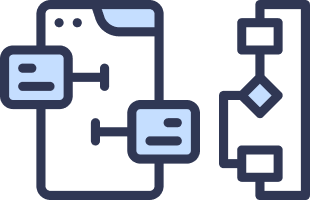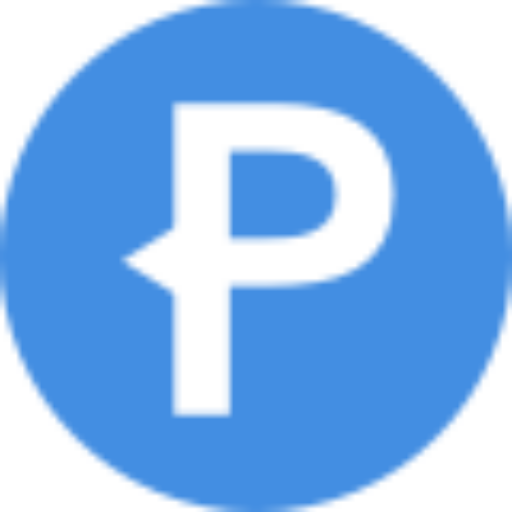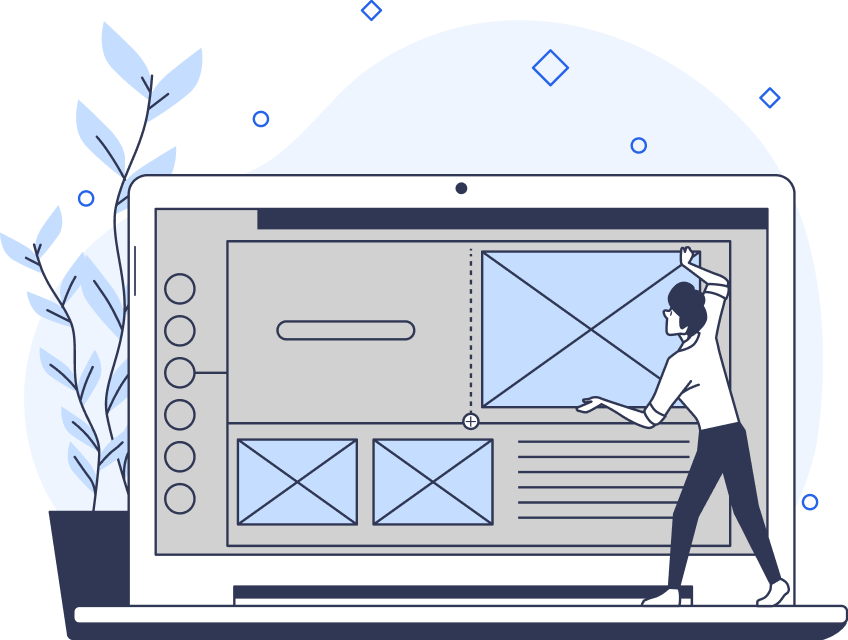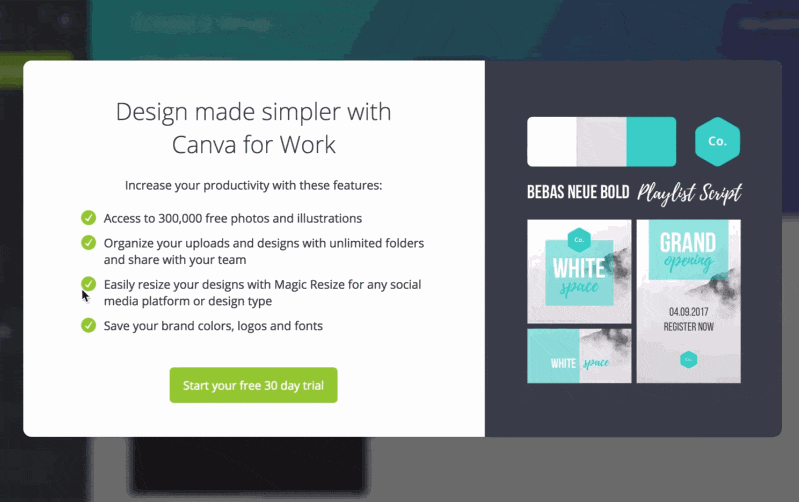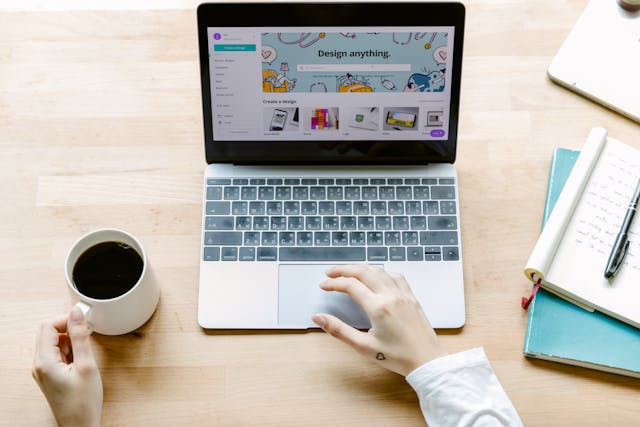User-centric design means finding ways to make the experience more enjoyable for your users. The interplay between user experience (UX) and user interface (UI) is what determines the outcome. As designers, there are a lot of ways to make your products work for the user. One such way is to follow the ten usability heuristics defined by Jakob Nielsen.
These principles are extremely important for digital product designers. Here’s everything you need to know about these heuristics.
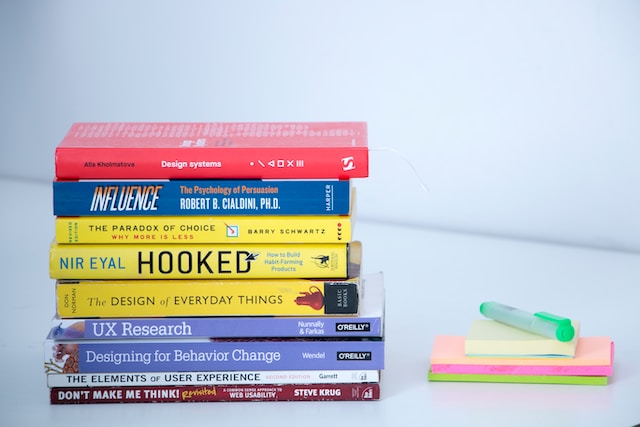
What Are Nielsen’s Usability Heuristics?
In the 1990s, Jakob Nielsen and Rolf Molich devised ten guidelines to develop user interfaces. These are Nielsen’s usability heuristics, and they are indispensable principles for designers.
The ten heuristics are:
- Visibility of system status
- Match between the system and the real world
- User control and freedom
- Consistency and standards
- Error prevention
- Recognition rather than recall
- Flexibility and efficiency of use
- Aesthetic and minimalist design
- Help users recognize, diagnose, and recover from errors
- Help and documentation
In theory, these principles should help you with heuristic evaluation and assessing your product’s usability. They are rules of thumb that can help you create more user-friendly, accessible products.
Memorize them, write them down, and treat them as your guiding light. That way, you’ll master the basics of UI.
10 Usability Heuristics You Need To Know
Each one of the design heuristics is an important consideration for your process. Below, we’ll go through the 10 usability heuristics in more detail.
1. Visibility of System Status
Firstly, your design should always make users aware of what’s going on. This heuristic involves keeping users informed about their actions. That way, they learn the outcome of their prior interactions and can easily determine the next steps.
Users should get instant feedback about their actions, such as loading icons after clicking a button. This guides users to the next step and instills trust in the product.
How to:
- Communicate with users at every step–no action should occur without informing the user.
- Present feedback as quickly as possible.
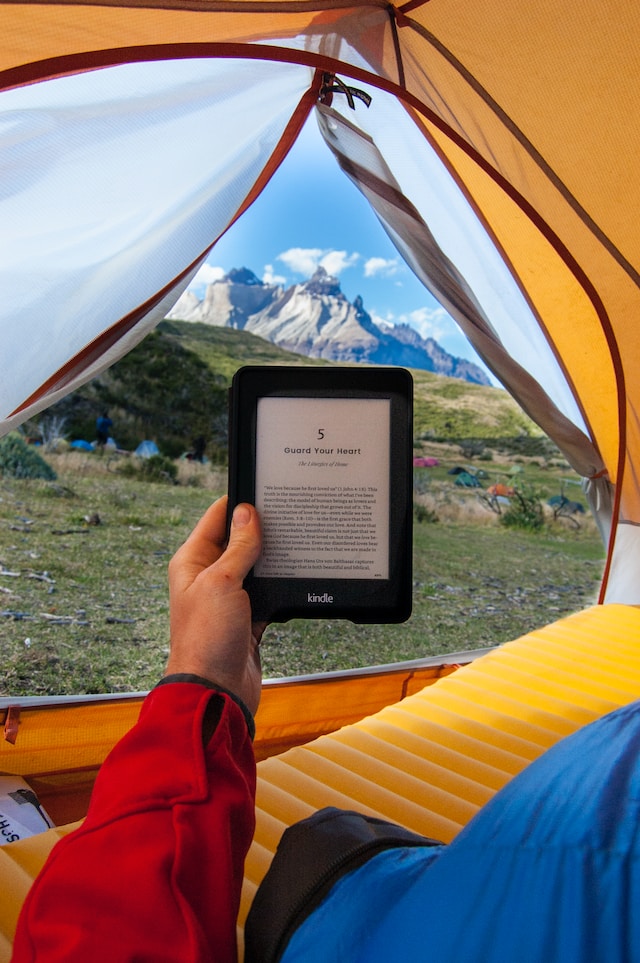
2. Match Between System and the Real World
Ideally, your designs should use concepts familiar to the user. Where possible, ensure that your designs follow real-world conventions, ensuring that everything appears logically. In many ways, your design should be intuitive.
This heuristic is highly dependent on your product. For example, the Kindle uses a transition that mimics a page-turning over when you swipe to the next page. In this way, it mimics the action of reading a real book. This is called skeuomorphism, in which something resembles another object.
However, this heuristic also applies to other products, even those without a real-world equivalent. Make sure you avoid internal jargon and ensure that everything is clear to the user.
Furthermore, it ensures everything appears in a natural order. For example, when using an electric stovetop, you know which button to use because it corresponds to the heating element.
How to:
- Make instructions obvious so that users don’t need to search for definitions.
- Conduct user research to learn about your users’ familiar technologies and terminologies.
- Never assume your understanding matches that of your users.
3. User Control and Freedom
Your users should always have the freedom to exit your product. Sometimes, they will perform actions by accident, and they also need the option to undo these errors.
Making it easy to undo an action instills a sense of freedom, building trust with your products. It means that users do not become frustrated. Essentially, your UI can serve as a suggestion for the paths your users should take. Ultimately, however, the user should have the freedom to take any action they wish.
How to:
- Provide undo and redo options.
- Include a cancel button.
- Make sure the ‘exit’ is easy to find.
4. Consistency and Standards
Following industry best practices like these design heuristics is one way to start building consistency. However, your product should also be consistent within itself.
In other words, make sure you maintain the same language throughout the system to avoid confusion. Your users should have no doubts about the meaning of words or icons.
You should also consider Jakob’s Law, which states that people spend most of their time using other digital products. Your users’ expectations stem from their interactions with other digital products. If you don’t maintain consistency with the industry, it forces the user to learn something new. This can be frustrating.
How to:
- Maintain both internal and external consistency.
- Follow established industry conventions.

5. Error Prevention
To improve UX, it’s important to prevent problems as much as possible. Good error prevention involves eliminating error-prone conditions or presenting users with a confirmation option.
Speaking of errors, you should also design good error messages. These make it clear that something has gone wrong and inform the user about their next steps.
How to:
- Prevent high-cost errors first and deal with smaller frustrations later.
- Provide helpful constraints to avoid the chance of ‘slips’ and mistakes made by not paying attention.
- Prevent mistakes by removing memory burdens, warning users, and supporting ‘undo.’
6. Recognition Rather Than Recall
Your users all have limited memory load. A good product reduces this by making all options clear and visible. Ideally, your users shouldn’t have to remember information to use your product. So, all labels should be easily visible or easily retrievable when needed.
How to:
- Keep the users’ options visible.
- Let people recognize information rather than forcing them to remember and recall it.
- Offer help in context with retrievable information instead of a long tutorial users have to memorize.
7. Flexibility and Efficiency of Use
There are a lot of users using your product. Everyone–from the expert user to the novice user–should be able to use your product easily.
Novice users should have access to all the information they need as they learn the ropes. Their first-time user experience should be positive. But, the more they use your product, they become experienced users.
These experienced users can benefit from shortcuts. Shortcuts allow them to tailor frequent actions, making your product more efficient.
With flexibility of use, everyone can benefit from your product.
How to:
- Provide shortcuts like keyboard shortcuts for experienced users.
- Provide personalization by tailoring content to the individual user.
- Allow the user to customize the product so they can make selections about how they want it to work.

8. Aesthetic and Minimalist Design
Interfaces should not contain irrelevant information. Remember, every extra unit of information adds to the user’s mental load.
Keep in mind that this doesn’t mean you need to use a flat design. Instead, this heuristic means you should design the UI with the user in mind, ensuring it meets their primary goals.
While minimalist design can be beneficial, it’s not a hard and fast rule. The design partially depends on your branding. Furthermore, you should never consider aesthetics over functionality.
How to:
- Keep the content of the UI focused on the essential elements.
- Don’t add distracting elements that lead the user away from what they need.
- Prioritize the features that support the users’ primary goals.
9. Help Users Recognize, Diagnose, and Recover From Errors
Every error message should be in plain language. Error codes might be useful for developers, but your users won’t know what they mean. Make sure you explain the problem and suggest a solution.
How to:
- Explain the error in language the user will understand without technical jargon.
- Offer a solution, like a shortcut or an option to undo.
- Use traditional visuals for error messages, like bold, red text.
10. Help and Documentation
Ideally, your system should not need any additional explanation. However, every user comes from a different perspective, and some may need additional assistance.
Help and documentation can provide concrete steps for users to complete any specific task. Make sure the documentation is concise and easy to understand.
Consider adding a search function to make it easy for users to find what they need.
How to:
- Present documentation in context when users need it, if possible.
- Make sure all assistance is easy to understand.
- Make your help documentation searchable.
10 Usability Heuristics Examples
There are tons of usability heuristics examples in user interface design. Let’s explore some examples of each one:
Visibility of System Status Example
Online shopping is great at this. On many e-commerce websites, when you add an item to cart, you’ll get a small notification to confirm the addition. There may even be a number in the top corner to show you how many items are in your cart.
Match Between System and the Real World
Many modern museums offer virtual tours. Using the app, tourists can wander around and receive information on what they’re seeing. The app presents an exact map layout of the real physical location.
User Control and Freedom
You can delete a file from your computer at any time. For a short period, it goes to your ‘trash can.’ This means you can retrieve the file if you have made a mistake.
Consistency and Standards
The buttons to exit an application on an Apple Mac follow standard color conventions. The red button (marked with an ‘X’) closes the window, which is a logical assumption for those familiar with technology.
Error Prevention Example
Password strength indicators show users how secure their passwords are. As a result, it reduces the chance of security breaches by ensuring users pick strong passwords. Plus, many indicators use visibility of system status to show users their progress in picking a strong password.
Recognition Rather Than Recall
Dropdown menus on the homepage mean that users don’t have to remember URLs or page names.
Flexibility and Efficiency of Use
Language learning apps like Duolingo present different options for different users. Beginners can follow a pre-determined path, while experienced users can skip the introductions.
Aesthetic and Minimalist Design
Note-taking apps often have a very minimal interface. The toolbar allows users to access what they need, like fonts and text options, while the rest is blank.
Help Users Recognize, Diagnose, and Recover from Errors
Again, e-commerce sites are a great example. When checking out on an e-commerce site, users may enter the wrong card number. The error message may say something like the following. “We’re sorry, but we couldn’t process your payment. Please check your card number and try again.” This provides a clear problem and a solution.
Help and Documentation
Some graphic design software programs feature in-app tool tips. When the user hovers over a tool, a pop-up explains the function and provides a shortcut.

Discover Proven UX Practices With Page Flows
Armed with these usability heuristics, UX and UI designers can make better decisions about their products. However, it can be even more helpful to see successful products in action.
If you’re looking for inspiration, use Page Flows to learn from proven products. Page Flows is a helpful resource for viewing interactive UI ideas. Get started today to access our growing library of user flow recordings and stay up-to-date with design trends.