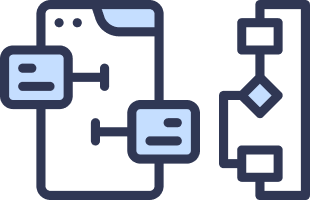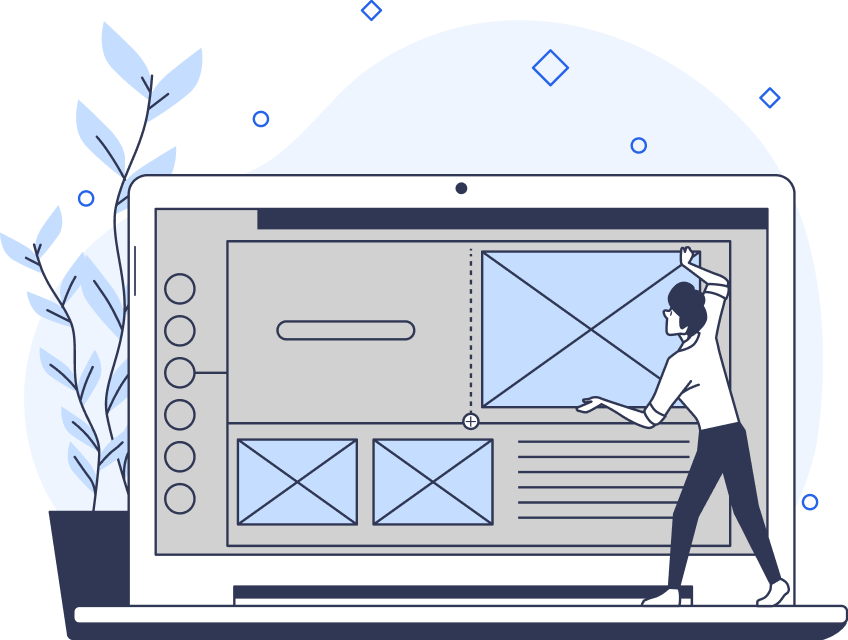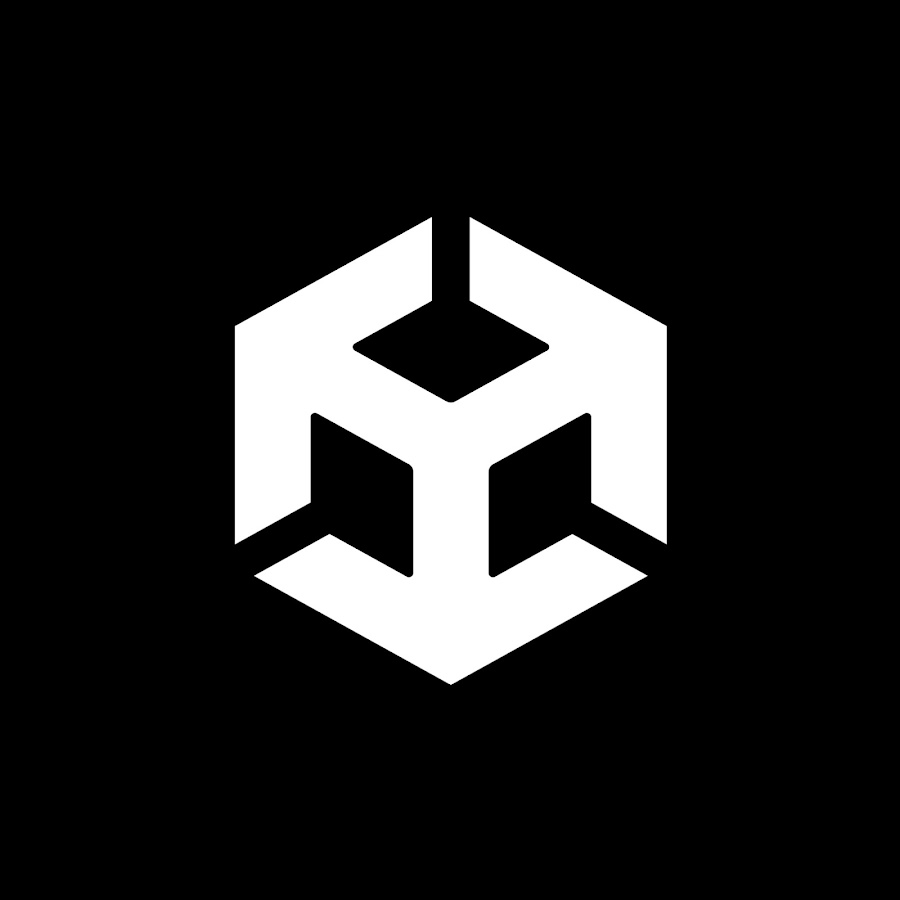Canva, a popular online graphic design platform, enables users of varying design abilities to create professional-quality graphics. Its user-friendly interface combines UX and graphic design principles, allowing users to navigate through the platform and craft aesthetically pleasing visuals with ease.
With a range of subscription options, users also need to understand how to cancel a Canva subscription. In this article, I explore the design behind Canva’s subscription cancellation process and evaluate its effectiveness.

How To Cancel a Canva Free Trial and Normal Subscription: The Steps To Follow
Managing subscriptions on Canva requires a baseline understanding of the platform’s navigation and features. Canva’s primary focus is on its user-friendly design features and tools. However, the ease of managing active subscriptions can be equally crucial for ensuring users remain satisfied and maintain control over their accounts.
Wondering, “How do I cancel my Canva subscription?” The Canva navigation bar has four primary sections: “Home,” “Projects,” “Canva Pro,” and “Menu.” Each section serves a unique purpose, with “Menu” being a catch-all for various account settings, tools, and subscription information.
After tapping “Menu,” I can access various settings, including account details, security preferences, notification options, and subscription settings. While it could be convenient, it makes sense that “how to cancel a Canva Pro subscription” is not immediately accessible here.
Once users locate their subscription plan settings, they can begin the cancellation process, even if they have a free trial. This involves clicking the “Cancel subscription” button and following the subsequent prompts. Despite the platform’s generally intuitive design, some users may find the navigation process to cancel their Canva Pro subscription more complex than expected.
Designing a user-friendly cancellation process requires thoughtful planning and organization of the platform’s navigation. Designers can use wireframe tools to help optimize user flows, such as the Canva cancellation process, to make it more intuitive and accessible.
Canva could also consider adding more explicit cues or a direct link to the subscription settings within the initial menu. In my opinion, this could help address any upfront confusion users may encounter when canceling a subscription.
As a platform dedicated to providing users with robust design features, Canva should continually strive to refine its design. By addressing potential navigation issues, Canva can demonstrate its commitment to user experience and ensure seamless interaction across its various features and services.
Menu Design Regarding How To Cancel a Canva Subscription on iPhone
As you navigate through Canva, you will become familiar with various features and functions. This exploration provides an excellent opportunity to learn about Canva tips and tricks that can improve your overall experience with the platform.
As shown above, icons for each menu item make parsing the options a little easier. However, I believe that Canva users could still benefit from some additional information architecture considerations. For instance, the “Tools” section helps to organize some parts of the main menu.
Canva could also consider making “Tools” another primary destination and changing “Menu” to “Settings.” This way, settings could become more accessible from any page within the app, saving users time and a click. This behavior may also more closely align with user expectations.
Overall, I could take many actions from this page, but I don’t feel guided toward any action in particular. The desktop version fares a bit better, employing a dashboard approach that makes navigation more accessible.
Balancing seemingly equal-importance menu items can be challenging with so much information to display. Conducting user research could help identify which items are used most and least, paving the way for more efficient and user-centered navigation.
While refining the menu design may seem less critical compared to Canva’s core product, a more streamlined approach could significantly elevate the user experience. With more optimized navigation, users could benefit from easier access to their subscription details and a smoother, more user-friendly experience.
My “Team” heading on the Settings page also offers some organization, but Canva could still do more. Their use of visuals and adequate spacing to distinguish menu items is a step in the right direction. However, a more extensive overhaul of their navigation system could provide more for users seeking to access their subscription details.

The Canva App’s Cancellation Process
During the Canva subscription cancel process, when I clicked on “Cancel Subscription,” Canva reiterated the benefits of Canva Pro to dissuade me from canceling. While this approach can feel mildly intrusive, it effectively reminds me of why I might have wanted to subscribe in the first place.
Canva highlights premium features and utilizes a mix of bold typography and accompanying visuals to emphasize them, as shown above. Although informative, presenting this information in a more visually engaging or data-driven manner (such as using metrics) could further bolster Canva’s case.
Canva also has the opportunity to personalize users’ cancellation experiences by referencing their specific feature usage. After observing a few other users, I found that Canva may already be experimenting with this through A/B testing.
After reminding me of the features, Canva asked me why I wanted to cancel, and how I answered affected what came next. Some options included Canva redirecting me to manage my subscription, to support, or presenting me with a special offer encouraging me to stay.
“Keep Canva Pro” remains somewhere on the screen throughout this process, juxtaposed with a vivid red “Continue Cancellation” button. Considering the rest of Canva’s branding, the color choice feels strikingly aggressive. What might happen if Canva switched the options?
For example, Canva could make “Keep Canva Pro” the primary call-to-action while redesigning the “Continue Cancellation” to a less prominent link format. Canva could apply this distinction on subsequent screens where the cancellation button is more prominent, further emphasizing the weight of the decision.
In conclusion, Canva’s cancellation process is a carefully designed journey that thoughtfully highlights the platform’s strengths while addressing user concerns. While there’s room for potential improvements in visual design and personalization, Canva’s existing process serves as a solid foundation.
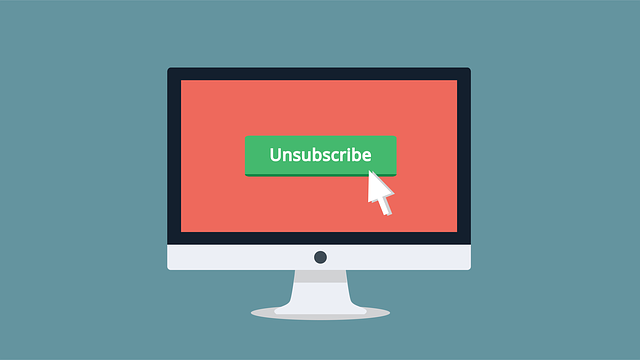
The Importance of Easy Subscription Cancellation
Easy subscription cancellation is essential for both users and businesses. A complicated cancellation process can lead to user frustration and negatively impact their perception of the platform. Companies like Canva can build trust and improve customer satisfaction by simplifying the process of users managing their subscriptions.
Easy cancellation processes can also contribute to compliance with legal standards, such as the Federal Trade Commission’s proposed “Click-to-Cancel” rule. By promoting transparency in subscription management, businesses can protect consumers from deceptive billing practices and promote a more ethical environment.
Empathy also plays a crucial role in understanding the significance of an easy subscription cancellation process. When I faced difficulties canceling subscriptions, I felt frustrated and helpless, negatively impacting my overall perception of the guilty platform.
With growing attention to the proposed “Click-to-Cancel” rule, it’s more important than ever to prioritize user-friendly cancellation experiences. Recognizing the frustration users may face during the process can help designers create more empathetic solutions that cater to the user’s needs. This can ultimately foster a more positive and trustworthy platform overall.
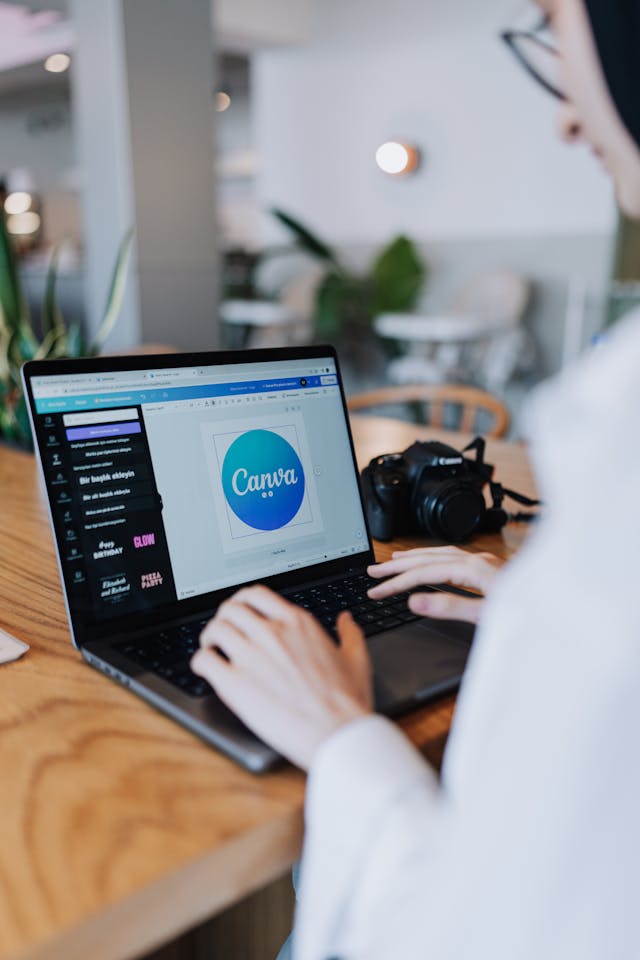
Improve Your Design Skills With Page Flows
When going through the process of how to cancel a Canva subscription, I encountered various design elements and features that influenced my user experience. As you navigate through similar processes, consider the importance of a user-friendly cancellation experience and how it can impact user satisfaction.
Page Flows is a valuable resource that offers a comprehensive library of user flow recordings to help you discover and learn from proven designs. Explore Page Flows today to stay up-to-date with design trends and improve your understanding of important user experience design principles.
FAQs
Can you cancel Canva Pro at any time?
You should be able to cancel your Canva Pro subscription at any time. As discussed, the platform allows users to manage their subscriptions according to their preferences and needs. To cancel, you can navigate to the “Subscription” settings within the “Menu” section and follow the process shown on the screen.
Can I get a refund for my Canva subscription?
While Canva’s policy doesn’t generally provide refunds for subscriptions, there may be exceptional circumstances where they may offer a refund or credit. It’s essential to review Canva’s Terms of Use or contact their customer support team for more information on your specific scenario.
How do you stop autopay on Canva?
To stop automatic payments or autopay on Canva, you can cancel your subscription entirely or switch to a different billing cycle. To manage your subscription settings, including autopay, navigate to the “Subscription” settings within the “Menu” section. There, you should be able to find options to adjust your subscription preferences as needed.