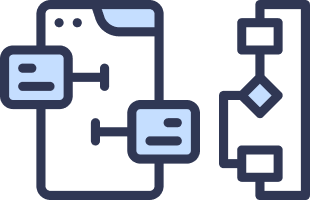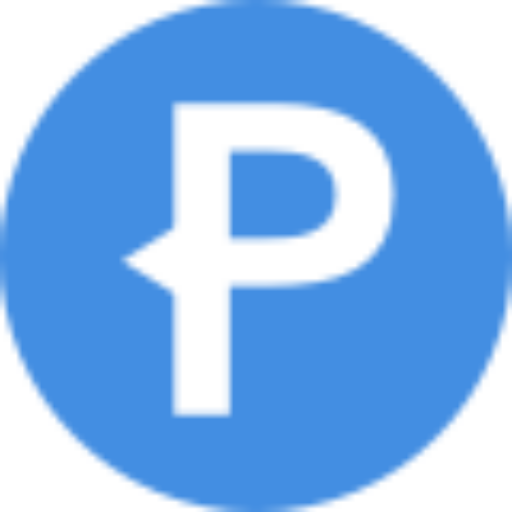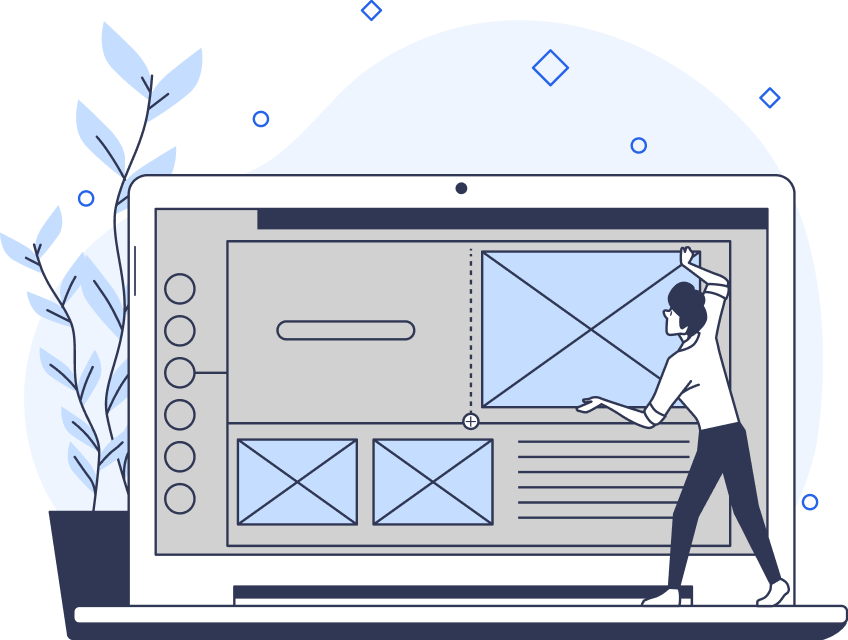In every website or app you’ve used, the user interface design has played a vital role in your user experience. But what is UI design?
Think of your favorite app. It isn’t just the app’s design that draws you to it but also the strategic placement of its interactive elements. This facet of user experience design is UI (user interface) design.
The screen layout of a digital product determines how usable said product is. Of course, this also has a significant influence on the product’s success.
Without a strategic use of UI, a steady ingress of loyal users is incredibly unlikely. This is why it is incredibly important to create attractive, efficient, and enjoyable UI designs for your users.
Within our actionable guide, we shall uncover the day-to-day responsibilities of a UI designer. We shall also reveal a few tools to help you excel within the UI design industry!
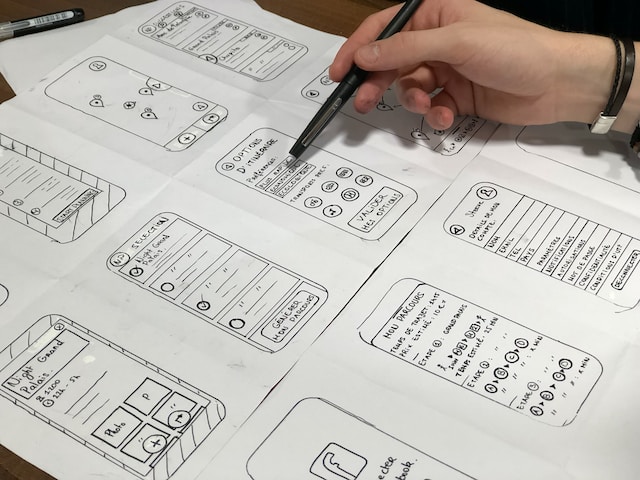
What Is a User Interface?
The user interface is the point of human-computer interaction on a website or app.
Simply put, user interfaces enable users to control the devices they are interacting with effectively.
Building an intuitive, easy-to-use UI is the primary goal of a UI designer, as it creates a fluid user experience.
So, What Is UI Design?
UI designers use the process of User Interface (UI) design to create a digital product’s visual elements and interactivity.
Regarding the design process, a UI designer’s primary focus is to craft interfaces that flaunt aesthetic visual designs. More specifically, UI design aims to optimize a product’s presentation and interactive elements.
Ultimately, UI design encompasses what the user sees as they interact with digital products.
What Does a UI Designer Do?
UI designers are responsible for the optimization of the interactive elements that facilitate a user’s actions. This often includes the creation of buttons, menus, progress bars, and icons.
Don’t be mistaken — the role of a UI designer goes beyond instilling a digital product with aesthetical value. Although UI designers must have an eye for appealing visuals, their work is psychological in nature.
To create a user-centric UI, UI designers must contextualize their target audience and familiarise themselves with users’ needs and expectations. Every element of a UI designer’s graphic design must contribute to the user’s seamless experience.
If you wish to become a UI designer, you must ensure users’ interfaces are effortlessly interactive, visually striking, and appropriate.
The Duties of a UI Designer
Below, we’ve assembled a list of UI designer duties — now you’ll know what to expect from this role!
- You must have a psychological understanding of your target demographic.
- You must choose color schemes, fonts, and typesetting.
- You must implement style guidelines that are in compliance with the company’s brand identity.
- You must design properly spaced layouts amongst the screen’s size.
- You must ensure your designs are adaptive to multiple devices.
- You must create wireframes and prototypes to demonstrate your intended user interface.
- You must communicate and collaborate with a design team. This is to ensure suitably implemented design features.
- You must analyze the impact of your design on your target audience.
- You must improve existing design patterns.
The Key Elements of User Interface Design
Now, you know what a UI designer does. It is equally essential to understand the key aspects of the UI design process.
Above all, your job is to create a satisfactory user experience that bolsters the sustainability of your product and brand.
We shall now delve deeper into what makes an exceptional user interface!
Input Controls
Input controls allow users to input information into the product. For example, if your users must tell you their age, input controls will allow them to input such details.
What classifies as input controls:
Checkboxes: checkboxes are small squares that the user can check or uncheck.
Checkboxes allow the user to select between one and several options from an option set.
Radio Buttons: radio buttons are small circles that a user can mark with a smaller circle when selected.
Radio buttons only allow the user to select one option from an option set.
Combo Boxes: combo boxes combine elements of dropdown lists and text boxes. They allow the user to input or select a value from a predetermined list directly.
Dropdown Lists: dropdown lists appear as buttons initially. However, when pressed, they reveal a list of options that the user can choose from.
Dropdown lists are most prominent when graphic designers don’t have much of a spacious screen layout to work in.
List Boxes: list boxes allow users to choose one/several items from a list contained within a multiple-line text box.
Confirmation Dialogues: a confirmation dialogue box confirms whether a user wants to proceed with a previous command.
Accordions: an accordion, AKA an expansion panel, is a vertically organized list of options. Users can expand/collapse these options to reveal/hide relevant content.
Toggles: toggles are simple on/off form inputs. This allows the user to change a view or setting between two states of your product.
Buttons: buttons initiate an action when clicked/tapped by a user.
Text Fields: text fields allow the user to enter text information.
This graphical element typically allows the user to input their personal details.
Navigation Components
Navigational components allow the user to move around the website/app with ease, making the accomplishment of tasks effortless.
Here are some elements that the most successful product designers utilize:
Breadcrumbs: breadcrumbs enable the user to navigate their way between different sections of websites easily via their UI’s hierarchical structure.
Essentially, you can leave a trail of links to help your users monitor which section of your website they’re in.
Sliders: sliders allow users to adjust your product’s values/settings quickly and easily.
Sliders have users’ preferences in mind, allowing them to change things like volume or brightness at their leisure.
Search Fields: search fields allow users to make shortcuts through your website by inputting keywords into a text box.
This helps users find the appropriate information efficiently.
Tags: simply put, tags are clickable labels. Tags allow users to browse, categorize, and filter through content/pages of the same category.
Numbered Pages: numbered pages are separate sections of a website’s content.
Users can use or skip through these pages to find the content they wish to see.
Icons: icons, otherwise known as hyperlinked buttons, come in the form of an image or symbol.
Icons are incredibly useful for users as they clarify the website’s/product’s content and purpose.
This makes it very easy for users to navigate through different sections within a product’s/website’s system.
Navigation Menu: a navigation menu is arguably one of the most important navigational components.
A navigation menu contains a list of labeled options. These options allow users to choose which part of your system they want to see.
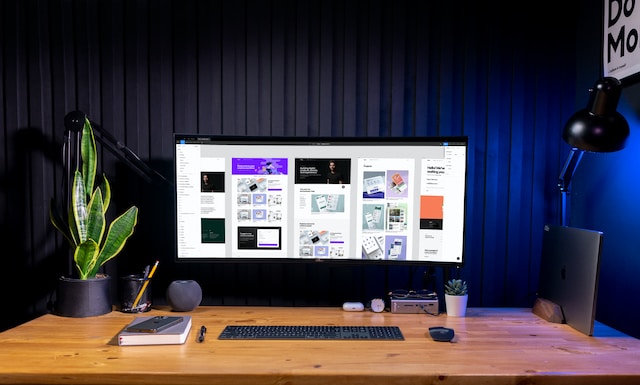
Informational Components
As its name suggests, informational components provide users with information on how to utilize a product.
Through these components, users can monitor their progress on tasks or learn something new about a feature.
Progress Bars: progress bars allow users to monitor how close they are to completing a task.
This feature can determine how long it will take for a user to complete a desired action.
Notifications: notifications are great for directing the user’s attention to an announcement, message, update, or error.
Message Boxes: message boxes appear as small windows. They provide the user with helpful information about a feature relating to your product.
Modal Windows: a modal window will pause the user’s access to your product’s content temporarily.
The user must interact with the modal window to return to your product’s system.
Containers
Containers present a visual hierarchy of content within a UI. In other words, containers group related content together to help the user find relevant features and related content.
Below are two of the most common containers you will use as a UI designer.
Widgets: widgets display information or provide the user with a specific way to interact with the operating system.
Sidebars: a sidebar provides the user with supplementary collections of information.
Located alongside the primary layout, they often include relevant sub-elements that the user can interact with.
What Is the Difference Between UX and UI Design?
Due to common misconceptions, a lot of people don’t know what the difference is between UX and UI designs.
UX design focuses on refining the usability of a product in order to achieve user satisfaction and loyalty. Comparatively, UI design optimizes the visualization and maneuverability of said product.
In simple terms, UX designers create the blueprints of the product, whereas UI designers add visual and interactive flourishes.
Ultimately, both types of designers aim to create an efficient, easy-to-understand, responsive design.

What Is a UI Design System?
If you’re looking to become a UI designer, you need to know what a UI design system is.
A UI design system is an ensemble of reusable UI elements (like the ones previously listed). Product teams reuse these elements to create a consistently effective user experience across a range of devices and products.
An effective design system will define the goal that a product should aim to achieve. To ensure you have implemented/utilized an effective design system, you must question its likelihood of incurring design debt.
Design debt is any imperfection, poor user experience, or discarded concept.
Needless to say, you should avoid this at all costs. Fortunately, the solution is simple — employ a simple but effective design system that sports the best practices to reference.
UI Design Tools and UI Design Software
UI design tools and UI design software won’t just help you refine your UI design system; they will help you maximize your creative flair!
Here are some of the best UI design tools that you will be using as a budding UI designer!
UI Design Course
To help you kickstart a career in UI design, you should enroll in a UI design course.
The perfect course should introduce you to user-centric design theories to help you create innovative UI. It should also instill you with an exceptional technical skillset that will help you with the following:
- Prototyping.
- Wireframing.
- Illustrating.
- Vector Graphic Editing.
- Collaborating.
That being said, here are a few of the top courses available:
What Is a UI Designer’s Salary?
To understand if this career path is right for you, you must familiarize yourself with a UI designer’s salary.
According to Indeed, the average salary of a UI designer in the USA is $89,690 per year.
According to Indeed, the average salary of a UI designer in the USA is $89,690 per year.
However, this is only an average. It is worth noting that the minimum salary of a UI designer is currently $56,737 per year.
The maximum salary of a UI designer is currently $141,781 per year.
Note: the size and location of your company will impact your annual salary.
Keeping Your UI Design User-Friendly
You know the duties of a UI designer and the components that make up an effective UI design system.
However, regardless of how you construct your user interface design, you must remember one thing: make your UI design user-friendly.
The key takeaway is that you should be constantly revising your designs to suit the needs of your users.
Enjoy the creative process, but always ask yourself if your design is easy to learn and use. Place yourself in your users’ shoes and reflect upon the interactivity, enjoyability, and sustainability of your designs.
Hopefully, you now have an answer to the question: ‘What is UI design?’
If you’re looking for a website that adheres to those principles, why not learn from the UI of proven products?
Page Flows is a helpful resource for finding interaction design ideas. Get started today to access our growing library of user flow recordings and finally stay up-to-date with current design trends.